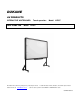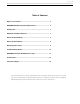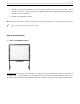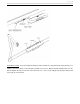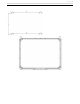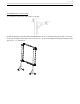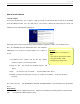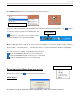User guide
P a g e | 8
How to Install Software
1. Install Software
Connect the Whiteboard to your computer or laptop using the provided USB cable and insert the DUKANE
Interactive Whiteboard CD. Once the USB cable is connected the computer will notify that it has “found new
hardware” and the following window will appear:
Pease click “Cancel” and use the following method to install the application software such as Dukane Notes.
Place the DUKANE Interactive Whiteboard CD in the computer‟s
CD-ROM, then use the menu to load the Dukane notes software on
the PC.
1. Load Dukane Notes software from the CD. This software
includes the drivers for the board operation.
2. Restart the PC. The “Found New hardware wizard” will
appear.
3. Click; “Yes, this time only”, and “Next”. The wizard will load the drivers.
4. Follow the prompts in the dialog box messages to complete the installation. Restart the PC when
prompted.
Run software from the; ALL PROGRAMS / DUKANE / DUKANE NOTES, or use the Desktop Icon for “Dukane
Notes”.
Image Library
The image library can be unzipped from the CD. Assign it to the location by selecting “Browse” and then the file
path C:\Program Files\Dukane\Dukane Notes.
CD Menu;
1. Dukane Notes v 2.5.0 software and
drivers
2. User Guide for Dukane Notes software
3. User guide for IWB LB78T
4. Image library for Dukane notes