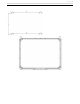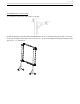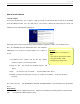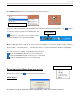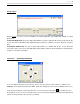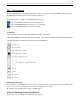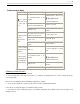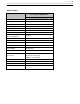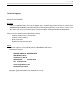User guide
P a g e | 10
‘Setup’ Option
System setup is used to set the simulation of mouse‟s right-click and double-click based on user‟s
preferences.
To Simulate Right-click: The pen or finger will function as a mouse right-click when the pen tip stops on the
screen more than 1500 milliseconds (right-click time) and moves a distance less than 20 pixels (response
time).
To Simulate Double-click: The pen or finger will function as a double-click on the screen when two
consecutive clicks occur in less than 200 milliseconds (double-click time) and in position less than 20 pixels
(response area) from one another.
‘Calibration’ Calibrating Whiteboard
Users can calibrate image if the projected touch point is offset from actual contact location. To calibrate, click
„Calibrate‟ on the options menu then click „Start‟ White dots will appear on the Interactive Whiteboard screen, to
orient the projected image on the board, follow the on screen instructions by clicking on the white dot each
time it appears on the screen. The orientation data saves in the Interactive Whiteboard software automatically and
remains unchanged until you the next time you calibrate.