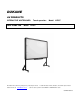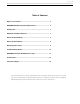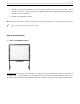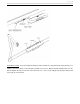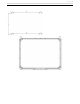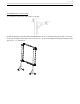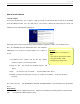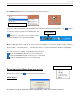DUKANE AV PRODUCTS INTERACTIVE WHITEBOARD User Guide IWB Touch operation Model LB78T Model LB78T Information in this Guide may change due to product improvements. To obtain the latest manuals, literature, and software please visit the Dukane web site at; www.dukane.com/av and look at the specific model SUPPORT or DOWNLOADS section.
P a g e |1 Table of Contents What’s In The Carton ........................................................................... 2 DUKANE Whiteboard System Requirements .................................... 2 Introduction........................................................................................... 3 Whiteboard Software Features ........................................................... 3 How to Install Hardware.......................................................................
P a g e |2 What‟s in the carton? Thank you for your purchase of the DUKANE Interactive Whiteboard. If any items are missing or damaged, please contact your authorized reseller immediately. CONTENTS: White Board * 1 pc USB Cable 49 ft (7.
P a g e |3 Introduction DUKANE‟s Interactive Whiteboard uses infrared technology. Working seamlessly with a projector and computer, the DUKANE Interactive Whiteboard provides more convenient, interactive and effective presentations. Perfect for school auditoriums, conference rooms, trade shows, symposiums and lecture halls. Users can write on the screen using the included pens, a wand, or the user‟s finger. Writing: Write, draw and perform mouse functions with your finger.
P a g e |4 Graphic tools and Hot Keys allow users to choose a pen to annotate, or use as a mouse control. Hot Keys function as: The 12 Page Up & Down, Insert White Background, Insert Black Background, Select Pen Size, Eraser, Save and Cancel. Supports other application software. Note: The projection area is outlined at the upper left and lower right corner of the board using these icons (“ ”). Please project onto this area for best results. How to Install Hardware 1.
P a g e |5 Install Wall mounting: Set desired height according to user‟s preferences. Using the wall-mounting brackets as a template, place the 8 stilettos on the wall and screw bolts into each hole. Align the wall-mounting brackets onto the bolts and tighten the bolts. Check that each location hole faces each corresponding bolt and hang the white board to the wall.
P a g e |6
P a g e |7 Install White Board on a Floor Stand: (1) Lock all four casters in the down position (as shown) (2) With an assistant‟s help, hang Interactive whiteboard on the floor stand by lowering the two bolts onto the top hooks and securing the bottom bolts into the bottom hooks. There are two heights for hanging according to user‟s preferences.
P a g e |8 How to Install Software 1. Install Software Connect the Whiteboard to your computer or laptop using the provided USB cable and insert the DUKANE Interactive Whiteboard CD. Once the USB cable is connected the computer will notify that it has “found new hardware” and the following window will appear: Pease click “Cancel” and use the following method to install the application software such as Dukane Notes.
P a g e |9 Click Dukane Notes software or the desktop shortcut to begin operation. “Start / All programs” menu Once the software is installed an icon will appear in the computer‟s window lower system tray. a connection has been made to the Whiteboard. The The indicates ICON IN TRAY indicates no connection has been made, please check the hardware connection and USB driver. Note: For Windows XP, the USB driver may need to be reinstalled if a connection is made to another USB port.
P a g e | 10 ‘Setup’ Option System setup is used to set the simulation of mouse‟s right-click and double-click based on user‟s preferences. To Simulate Right-click: The pen or finger will function as a mouse right-click when the pen tip stops on the screen more than 1500 milliseconds (right-click time) and moves a distance less than 20 pixels (response time).
P a g e | 11 Exit’ Driver Software When the DUKANE Interactive Whiteboard control software is no longer needed, click ”Exit” to exit the program. The Whiteboard software can be reopened from the start menu. Note: There are three conditions for the Whiteboard connection; Shows the LB78T White Board is not connected properly Shows the LB78T White Board is in the process of connecting Shows the LB78T White Board is connected properly 2.
P a g e | 12 Troubleshooting Guide Problem Reason Try the following Install/reinstall the driver by run The whiteboard driver is not icon appears installed in windows START menu on the task bar at the lower right of Connection Failure between the screen computer and the whiteboard Installation error The stroke color is the same or The writing content similar to the background cannot be Hands and/or some objects are displayed on the on the screen screen White Board software is not started Th
P a g e | 13 Can I custom define a page background and color? :Yes, please refer to Setup Page Background. How do I know if my LB78T White Board is working properly? : If the red indicator is shining while writing on the screen, the White Board works properly. Why the teaching page color cannot be displayed? :The background color can be covered by the image if the fore ground image is larger and the image is not transparent.
P a g e | 14 Specifications 78" Interactive Whiteboard LB78T Technology Infrared Touch System Pen, Wand or Finger Touchable range 65" x 46" (1653mm x 1159mm) Resolution 1024 x 1024 Response Time First dot:25ms,continuous dot:8ms Cursor Speed 120 inches/second Coordinate Accuracy 3mm Consumer Current Area Size (Diagonal) Active ≤80mA Port USB Dimensions 72" x 51" (1824mm x 1301mm) Packing Dimensions 80" x 60" x 8" (2040 x 1520 x 200mm) Net Weight 57 lbs (26kg) Gross Weight 75 lbs
P a g e | 15 Technical Support How to Reach DUKANE: By Phone Call us at 1-800-676-2487. Our expert support staff is available to provide technical assistance from 9:00AM through 5:00PM Central Standard Time, Monday through Friday. If you have a service issue after hours, you may call our Emergency Technical Support at 630-632-5244 or 630-464-0783.