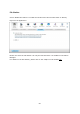Operation Manual
817
Using Surveillance Station Pro
Click the service link on “Control Panel” > “Applications” > “Station Manager” >
“Surveillance Station” to connect to the application. Enter the username and password
when you are prompted to.
Note:
For live view and playback, the Surveillance Station Pro supports the following
platforms:
Windows PC: 32-bit Internet Explorer version 9.0 or above, Google Chrome, or
Mozilla Firefox
Mac OS X: QNAP Surveillance Client for Mac (http://www.qnap.com/utility)
To set up your network surveillance system by the NAS, follow the steps below:
1. Plan your home network topology
2. Set up the IP cameras
3. Configure the camera settings on the NAS
4. Configure your NAT router (for remote monitoring over the Internet)
Planning your home netw ork topology
Write down your plan of the home network before setting up the surveillance system.
Consider the following when doing so:
i. The IP address of the NAS
ii. The IP address of the IP cameras
Your computer, the NAS, and the IP cameras should be connected to the same router on
the LAN. Assign fixed IP addresses to the NAS and the IP cameras. For example,
The LAN IP of the home router: 192.168.1.100
Camera 1 IP: 192.168.1.10 (fixed IP)
Camera 2 IP: 192.168.1.20 (fixed IP)
NAS IP: 192.168.1.60 (fixed IP)