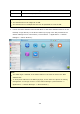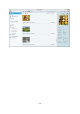Operation Manual
796
Note:
The folders “Multimedia” and “Home Folder” are set as the media folder for photos,
pictures and videos by default.
Please note that the “Multimedia” and “Download” folders are public folders
accessible to all users while “Home Folder” can only be accessed by its owner
(users for whom the “Home” folder is created) and NAS administrators. For your
private photos and videos reserved only to yourself, please consider storing them
only in the “Home Folder”.
For configuration on media folders, please refer to the chapter on Media Library .
For user setup and configuration, please refer to the “User” section in the chapter
on Privilege Settings .
If the photos or videos uploaded do not show up in the Photo Station, please scan
the Media Library and wait until the scan is finished. For details on the scan, please
refer to the chapter on Media Library .
Album: List all virtual albums. Click to add an album. Note that all entries listed
under an album are only links to the physical files. This can effectively conserve your
NAS storage space. Right click an album to rename or to download that album. Click
to delete an album.
Private Collection: the “Photo” under “Private Collection” lists all photos in the
“Home” folder, while the “Video” lists all videos in the “Home” folder. Click to add
an album. Note that, unlike album, all entries listed under an album are physical files.
So, when a file is dragged and dropped to the album under “Private Collection”, that
file is moved to that album. Right click an album to rename, download, remove, or add
it to sharing management. Click to delete an album.
Recent: Include photos and videos recently imported (within a month) from local
device or taken with a camera or recording device.
Slideshow: List all slideshows. Click to add a slideshow. Drag and drop photos to
730
363
730