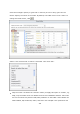Operation Manual
397
Note:
If you have specified “deny access” for a user on the root folder, the user will not
be allowed to access the folder and subfolders even if you select read/write access
to the subfolders.
If you have specified “read only access” for a user on the root folder, the user will
have read only access to all the subfolders even if you select read/write access to
the subfolders.
To specify read only permission on the root folder and read/write permission on the
subfolders, you must set read/write permission on the root folder and use the option
“Only admin can create files and folders” (to be explained later).
If an unidentified account ID (such as 500) is shown for a subfolder on the
permission assignment page after you click the “Access Permissions” button next to
a shared folder in “Control Panel”>“Privilege Settings”>“Shared Folders”>“Shared
Folder”, it is likely that the permission of that subfolder has been granted to a user
account that no longer exists. In this case, please select this unidentified account
ID and click “Remove” to delete this account ID.
Click “Add” when you have finished the settings.