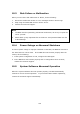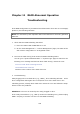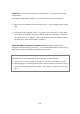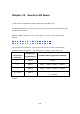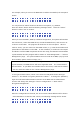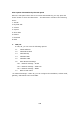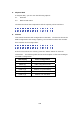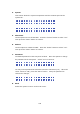User manual
226
For example, when you turn on the NAS with 5 hard drives installed, the LCD panel
shows:
C
o n f i g . D
i
s
k
s
?
→
R
A
I D
5
You can press the “Select” button to browse more options, e.g. RAID 6.
Press the “Enter” button and the following message shows. Press the “Select”
button to select “Yes” to confirm.
C
h o o s e R
A
I
D
5
?
→
Y e s N
o
When you execute RAID 1, RAID 5, or RAID 6 configuration, the system will initialize
the hard drives, create the RAID device, format the RAID device, and mount it as
a volume on the NAS. The progress will be shown on the LCD panel. When it
reaches 100%, you can connect to the RAID volume, e.g. create share folders and
upload files to the folders on the NAS. In the meantime, to make sure the stripes
and blocks in all the RAID component devices are ready, the NAS will execute RAID
synchronization and the progress will be shown on “Disk Management” > “Volume
Management” page. The synchronization rate is around 30-60 MB/s (vary by hard
drive models, system resource usage, etc.).
Note: If a member drive of the RAID configuration was lost during the
synchronization, the RAID device will enter degraded mode. The volume data is
still accessible. If you add a new member drive to the device, it will start to rebuild.
You can check the status on the “Volume Management” page.
To encrypt the disk volume, select “Yes” when the LCD panel shows <Encrypt
Volume?>. The default encryption password is “admin”. To change the password,
login the web-based administration interface of the NAS with an administrator
account and change the settings in “Device Configuration” > “Disk volume
Encryption Management”.
E n c r y p t V
o
l
u
m e
?
→
Y e s N
o
When the configuration is finished, the server name and IP address will be shown.
If the NAS fails to create the disk volume, the following message will be shown.
C
r e a t i n g . .
.
R
A
I D
5 F a i l
e
d