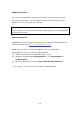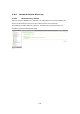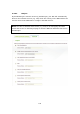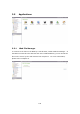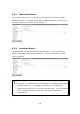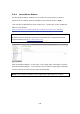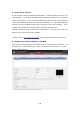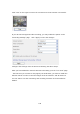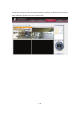User manual
128
2. Set up the IP cameras
In this example, two IP cameras will be installed. Connect the IP cameras to your
home network. Then set the IP address of the cameras so that they are in the same
LAN as the computer. Login the configuration page of the Camera 1 by IE browser.
Enter the IP address of the first IP camera as 192.168.1.10. The default gateway
should be set as the LAN IP of the router (192.168.1.100 in this example). Then
configure the IP address of the second IP camera as 192.168.1.20.
Some IP cameras provide a utility for IP configuration. You may refer to the user
manual of the cameras for further details.
* Please refer to http://www.qnap.com/
for the supported network camera list.
3. Configure the camera settings on the NAS
Login the Surveillance Station by the IE browser to configure the IP cameras. Go
to “Settings” > “Camera Settings”. Enter the IP camera information, e.g. name,
model, and IP address.