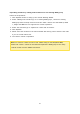User Manual
67
Adding hard disk drives
With this function, new drive members can be added to a RAID group. This option is
supported for the following drive configurations: RAID 5 and RAID 6.
Follow the steps below to add the hard disk drive(s) to a RAID group:
1. Select a RAID group and click "Manage" > "Add Hard Drive".
2. Select hard disk drive(s) from the list to add to the chosen RAID group and click
"Apply".
3. Please note that all data on the selected hard drive(s) will be erased. Click "Yes" if
you are certain about this.
4. The chosen hard disk drive(s) are added to the selected RAID group.
Migrating RAID configuration
With this function, a RAID configuration can be migrated to a different RAID
configuration. This option is supported for the following drive configurations: Migrating
single drive to RAID 1; Migrating RAID 1 to RAID 5; Migrating RAID 5 to RAID 6. Please
note that some apps need to be installed again (e.g. XDove.) Follow the steps below to
migrate a RAID configuration:
1. Select a RAID group and click "Manage" > "Migrate".
2. Select the hard disk drive(s) from the list and click "Apply".
3. Please note that all data on the selected hard disk drive(s) will be erased. Click
"Yes" if you are certain about this.
4. The chosen RAID configuration is migrated to the new one.
Configuring spare drives
With this function, a spare drive can be added to or removed from a RAID 1, RAID, 5,
RAID 6, or RAID 10 configuration. Follow the steps below to configure a spare drive:
1. Select a RAID group and click "Manage" > "Configure Spare Drive".
2. Select the hard disk drive(s) to be configured as spare drive and click "Apply".
3. Please note that all data on the selected hard disk drive(s) will be erased. Click
"Yes" if you are certain about this.
4. The chosen disk drives are added as spare drive.
Enabling bitmap/ disabling bitmap