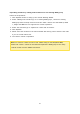User Manual
66
RAID 10
RAID 10 is a combination of RAID 1 (mirroring) and RAID 0 (striping),
without parity. RAID 10 is a stripe across a number of disks to
provide fault tolerance and high speed data transfer. The storage
capacity of a RAID 10 group is equal to the size of the disk with the
smallest capacity in the array times (the number of hard disks in the
array/2). It is recommended that only hard disk drives of the same
brand and capacity are used to create a RAID 10 group. RAID 10 is
suitable for high volume transaction applications, such as a
database, that require high performance and fault tolerance. A
maximum of 2 failed disks from 2 different pairs are allowed in RAID
10.
Note :
To install a new disk when the server is running, first be sure
the disk volume is in the "degraded" mode. Or, wait to hear two long
beeps after the disk crash and then insert the new disk in place of
the failed disk.
JBOD
Two or more disks can be combined into one larger volume. Files are
sequentially saved on physical disks. The overall capacity of the
linear disk is the sum of the capacity of all disks. This configuration
does not provide disk failure protection; failure of one drive will cause
the entire array to be lost. A JBOD group is generally used for storing
a large amount of data. It is not appropriate for storing sensitive
data.
Expanding volume capacity
With this function, volume capacity can be expanded by replacing hard disk drives in a
RAID group array one by one. This option is supported for the following RAID types:
RAID 1, RAID 5, RAID 6 and RAID 10. Follow the steps below to expand a RAID group:
1. Select a RAID group and click "Manage" > "Expand Capacity".
2. Select at least one hard disk drive. After the description displays "Please remove
this drive", remove the hard disk drive from the NAS or expansion enclosure.
3. After the description displays "You can replace this drive", plug in the new hard disk
drive to the drive slot. Repeat the same process for all hard drives to be replaced.
Click "Expand Capacity" to continue.
4. Click "Yes".
5. The chosen RAID group is expanded.