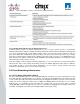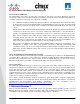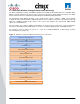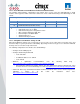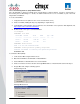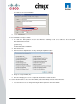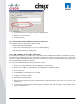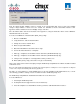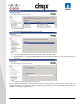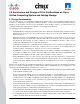User guide
© 2011 Cisco Systems, Inc. All rights reserved. This document is Cisco Public Information. Cisco Validated Design Page 48
Next, the virtual machine templates must be created on the relevant NFS data stores hosted on the NetApp
storage. If large numbers of clones are to be created, it is advisable to mount several NFS volumes to the
hypervisors balanced between at least 2 NetApp storage controllers.
Once the NFS Volumes have been mounted on the hypervisors, using the XenCenter client create a Windows
virtual machine but do not start it.
To create a new Windows 7 virtual machine (Win7_PVS_Temp):
1. Allocate 1.5 GB RAM.
2. Using XenCenter, start the virtual machine.
3. Change boot order to Network Boot.
4. Delete assigned Virtual Disk.
5. Attach the Virtual Disk created in the above stage.
6. Convert the virtual machine to a Template.
7. Full Copy – Template to desired NFS Volume and name (I.E. Win7PVSTemp (1)).
8. Full Copy – Template to desired NFS Volume and name (I.E. Win7PVSTemp (2)).
9. Until you have a template on each target NFS volume you wish to use.
10. Delete (Win7_PVS_Temp) so that it does not get used accidently.
Large scale cloning can be achieved easily by using the XenDesktop Setup Wizard Tool which should be installed
on the PVS server.
Note: The entire XenDesktop infrastructure should be setup and tested prior to creating clones as are registered or configured
on each of the components including active directory by this tool.
The aim is to create VDI clones evenly distributed across all of the available mounted NFS data stores, so work
out how many you will be creating on each one and then run the XenDesktop Setup Tool.
The XenDesktop Setup Wizard is installed and should be run on the PVS server.
To create VDI Clones:
1. Selecting the XenDesktop Farm.
2. Hosting infrastructure (hypervisor Resource Pool/Cluster).
3. Select the template associated with the Volume you wish to add virtual machine instances.