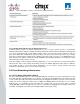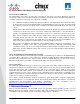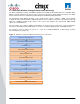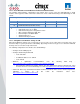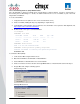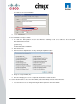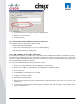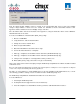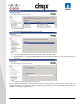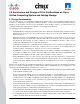User guide
© 2011 Cisco Systems, Inc. All rights reserved. This document is Cisco Public Information. Cisco Validated Design Page 47
2. Using Virtual Center or XenCenter start the virtual machine.
3. Add the host to the domain.
4. Restart Guest OS.
3.7.1.4 Install and Configure Additional Software Components
The following software is installed post vDisk cloning:
●
Citrix XenDesktop VDA 4.0.5010
●
Login VSI 2.1 and STAT Agent (tools used for benchmarking)
●
SQL 2K8 Native Client (for STAT agent)
3.7.1.5 Add 3-GB Write Cache .VHD to vDisk Image
To match the disk signature, you will need to create and format an additional virtual disk to the Windows 7 image.
This will later be detached and used as the default virtual machine template for the cloning process, so that each
clone has a unique 3GB virtual disk (E:\ Drive); this is where the per-clone PVS Write-Cache will be placed and
subsequently all write I/O will be conducted.
To create a new 3-GB Virtual Disk using the XenCenter Client:
1. Create a new virtual disk attached to the Windows 7 virtual machine.
2. Activate the new Disk (Use Standard mode and DO NOT Use Dynamic Mode).
3. Do not format yet.
4. Using Diskpart set the partition offset to 1024.
5. Format the new volume NTFS.
6. Shutdown the virtual machine.
7. Detach the new virtual disk from the virtual machine but do NOT delete it (note where it is stored for next
stage below).
8. In the PVS Console change the vDisk Mode to ―Standard‖ and also change the cache location to be
―Cache on device‘s HD.‖