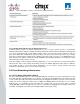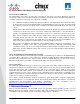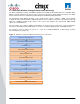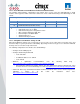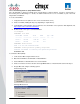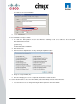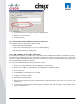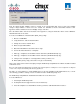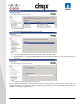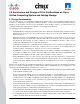User guide
© 2011 Cisco Systems, Inc. All rights reserved. This document is Cisco Public Information. Cisco Validated Design Page 46
Set device to boot from hard disk
6. Boot Windows 7 virtual machine and check vDisk is attached.
To clone Windows 7 Image to vDisk:
1. To retain the 1024 partition offset in the vDisk the following needs to be added to the C:\Program
Files\Citrix\XenConvert.ini:
[parameters]
PartitionOffsetBase=1048576
2. Run XenConvert
3. Run PVS Device Optimization Tool by clicking the Optimize button.
4. Image to assigned vDisk (E:\).
5. Once the Imaging process has completed shutdown the virtual machine.
To set the virtual machine to boot from PVS vDisk (rather than vDisk) and start virtual machine:
1. Use the PVS Console to change the Target device options to ―boot from vDisk.‖