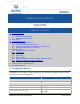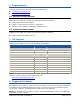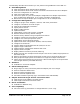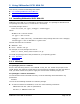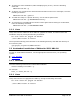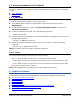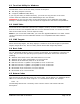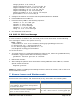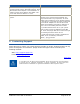User`s guide
SANsurfer iSCSI HBA CLI Readme Page 6 of 10
5.3 Removing SANsurfer iSCSI HBA CLI
To remove SANsurfer iSCSI HBA CLI, follow the appropriate procedure for your operating
system:
5.3.1 Windows
5.3.2 Linux
5.3.1 Windows
Use one of the following methods to remove the utility:
Go to Add/Remove Programs in the Windows Control Panel, and then remove
SANsurferiCLI.
On the Windows Start menu, point to QLogic Management Suite, and then click
SANsurfer Uninstaller.
To start an interactive uninstall, issue the following command:
SANsurferiCLI.msi
To start a passive uninstall with a confirmation dialog box and progress bar only, issue
the following command:
msiexec /x SANsurferiCLI.msi
To perform a silent installation (without any error messages), issue the following
command:
msiexec /q /x SANsurferiCLI.msi
NOTE: The utility does not include an upgrade mechanism.
5.3.2 Linux
Issue one of the following commands to remove the utility:
rpm -e iscli-AA.BB.CC-DD (be sure to omit the rest of the name)
./iscli.dkms.install.sh uninstall (to uninstall a prior or current version of iscli)
./iscli.dkms.install.sh uninstall all (to uninstall iscli and also the iSCSI HBA
input/output control [IOCTL] module)
NOTE: Other applications may depend on the iSCSI HBA IOCTL module.
6 Additional Notes
The following sections provide additional information about SANsurfer iSCSI HBA CLI:
6.1 Two-Part Utility for Windows
6.2 CHAP Table
6.3 iSNS Targets
6.4 Boot Code
6.5 Return Codes
6.6 RHEL 6.x Requires Inbox Driver Update (Out-of-Box Driver)
6.7 RHEL 6.x with the x86_x64 Architecture
6.8 SLES 11 SP1 Error Message