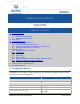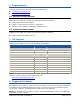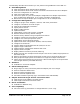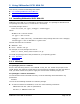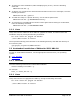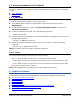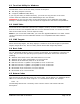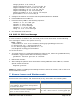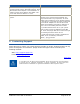User`s guide
SANsurfer iSCSI HBA CLI Readme Page 4 of 10
5 Using SANsurfer iSCSI HBA CLI
This section provides the following information:
5.1 Installing SANsurfer iSCSI HBA CLI
5.2 Unattended SANsurfer iSCSI HBA CLI
5.3 Removing SANsurfer iSCSI HBA CLI
5.1 Installing SANsurfer iSCSI HBA CLI
SANsurfer iSCSI HBA CLI is packaged by operating system: one package for Windows and
one package for IA32 Linux (2.4.x kernel or 2.6.x kernel).
The install package name is:
iscli-A.B.CC-DD_<os type>_<subtype>.<installtype>
where:
AA.BB.CC-DD = version number
<os type> = win or linux
<subtype> = i386 (Linux only; the Windows install package does not have a subtype)
<installtype> = msi for Windows or rpm for Linux
The file extensions are as follows:
Windows: .msi
Linux: .install.tar.gz
For example, a Linux package file name is:
iscli-1.1.00-12_linux_i386.install.tar.gz
To install the package, follow the procedure for your operating system:
5.1.1 Windows
5.1.2 Linux
5.1.1 Windows
For packages prior to 1.1.00.06:
Run the self-extracting archive, iscli-AA.BB.CC-DD_win.exe. Follow the prompts in the
install wizard. This adds the install path to the environment variables, but does not affect it
until you either restart the system or apply the environment variables property list.
For packages 1.1.00.06 and newer:
To view the MSI install command summary, issue the following command without any
parameters:
msiexec
Use one of the following methods to install the package:
To start an interactive installation, issue one of the following commands:
SANsurferiCLI.msi (with no parameters)
msiexec /i SANsurferiCLI.msi