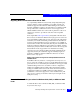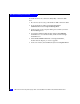Installation guide
Manually installing the adapter driver – Advanced users
167
Miscellaneous Planning and Procedures
Editing the Windows time-out value
While QLogic drivers will set the Window disk timeout value to 60 seconds
automatically, some software applications may change the timeout value to
another value. The following procedure describes how to manually change
the Windows disk timout value to 60 seconds.
Connecting a Windows host to an EMC storage array over Fibre
Channel requires editing the Windows registry as follows:
1. Open the registry:
a. On the Windows taskbar, click Start.
b. Click Run.
c. Type
regedt32.exe in the Open field and click OK.
2. Follow this path:
HKEY_LOCAL_MACHINE\ System\ CurrentControlSet\,
Services\ Disk
3. Look for the TimeOutValue entry in the right pane of the registry
editor window:
•If the TimeOutValue exists, double-click it, then go to step 4.
•If the TimeOutValue does not exist:
a. Select Add Value from the Edit menu.
b. In the Value Name box, type TimeOutValue (exactly as
shown).
c. For the data type, select REG_DWORD from the pull-down
menu.
d. Click OK.
4. In the DWORD Editor window:
a. Click decimal in the radix box.
b. Change the value in the data box to 60.
5. Click OK.
6. Close the registry editor.
7. Reboot the host.