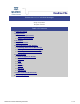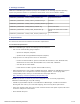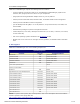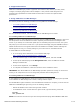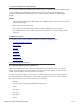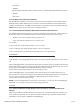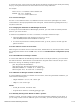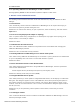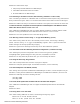User`s guide
4. Supported Features
SANsurfer FC HBA Manager provides a graphical user interface (GUI) that lets you easily install,
configure, and deploy QLogic Fibre Channel Adapters. It also provides robust diagnostic and
troubleshooting capabilities and useful statistical information to monitor and optimize SAN
performance.
5. Using SANsurfer FC HBA Manager
This section provides the following procedures for using SANsurfer FC HBA Manager:
● 5.1 Installing SANsurfer FC HBA Manager
● 5.2 Starting SANsurfer FC HBA Manager
● 5.3 Removing SANsurfer FC HBA Manager
For more detailed procedures, refer to the SANsurfer FC HBA Manager User's Guide.
5.1 Installing SANsurfer FC HBA Manager
NOTE: On a JS20 or JS21 blade that has a previous version of SANsurfer FC HBA Manager, make sure
that the previous version of SANsurfer has been completely uninstalled before installing this new
version. If you attempt to re-install this update prior to uninstalling the previous version, the system
will prompt you to remove the current tool. If you exported the display using the DISPLAY= method, a
hidden window with no focus appears behind the main SANsurfer installation window. Although the
installer appears to hang, it is actually waiting for you to take action on the hidden window.
To install SANsurfer FC HBA Manager:
1. Go to the QLogic Driver Downloads / Documentation Web page:
http://support.qlogic.com/support/drivers_software.aspx
2. Select the hardware type, model number, and operating system, and then click GO.
3. On the specific download page under Management Tools, select the SANsurfer FC HBA
Manager installation file.
4. On the License Agreement, click I Accept.
5. To complete the installation, follow the instructions in the installation wizard.
IMPORTANT: The default SANsurfer FC HBA Manager operation password is config. To ensure that
security is not compromised, be sure to change this password after installing the tool.
5.2 Starting SANsurfer FC HBA Manager
To start SANsurfer FC HBA Manager, follow the procedure for your specific operating system provided
in the SANsurfer FC HBA Manager User’s Guide, “Getting Started” chapter.
For Novell NetWare agent installation, when the SANsurfer installation is complete, you must start the
SANsurfer FC HBA Manager agent using one of the following methods:
● Reboot the NetWare server where the agent was installed.
● On the NetWare server console where the agent resides, type the following commands:
RPCSTART
LOAD QLREMOTE.NLM
NOTE: This instruction assumes that you have already loaded the QLogic Novell NetWare HAM driver.
SANsurfer FC/FCoE HBA Manager Readme
4 of 11