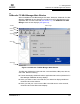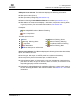User`s guide
6 – Getting Started
SANsurfer FC HBA Manager Main Window
FS0054603-00 C 6-5
Q
HBA port icons and text. The HBA tree displays the following information:
■ HBA port number (Port n)
■ HBA port alias (if assigned) (see section 9.3)
■ Beacon flashing: Flash HBA Port Beacon is enabled (see section 10.1.1)
■ HBA status: the most severe displays—bad alarm, loop down, warning alarm,
or good (no alarm). For information about alarms, see section 8.2.
Examples:
Port 0:MyHBAPort:Good, Beacon Flashing
Port 3::Loop Down
The HBA port icons are:
Device icons and text. The HBA tree displays the following information about disks,
tapes, and SAFTE devices:
■ Device type: disk, tape, or SAFTE (used for enclosure information).
■ Device port ID: port ID of the disk, tape, or SAFTE device.
■ Online/inactive status: a circled red X on the icon indicates an inactive device
(the device is down, the port on device is down or inactive, or the device is not
responding properly to SCSI commands).
■ Diagnostics enabled/disabled for read/write buffer test: a green check mark on
the icon and Diag Enabled in text indicate enabled. See section 10.1.3 for more
information.
■ Good
■ Warning. Warning alarm
■ Loop Down
■ Bad. Bad alarm
■ Offline. HBA port on offline host
■ Beacon Flashing, Good
■ Beacon Flashing, Warning
■ Loop Down, Beacon Flashing
■ Beacon Flashing, Bad