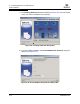User`s guide
5 – Installing SANsurfer FC HBA Manager
Initial Installation
FS0054603-00 C 5-7
Q
❑ Select SFCHM GUI to install only the SANsurfer FC HBA Manager GUI.
❑ Select SANsurfer NetWare 4.2 Agent to install only the SANsurfer FC
HBA Manager Novell Netware 4.2 agent.
❑ For a Red Hat/SuSE Linux system, select one preconfigured installation set
from the following. Then click Next.
❑ Select SFCHM GUI and Agent to install the SANsurfer FC HBA Manager
GUI, including the SANsurfer FC HBA Manager Linux agent.
❑ Select SFCHM GUI to install only the SANsurfer FC HBA Manager GUI.
❑ Select SANsurfer Linux Agent to install only the SANsurfer FC HBA
Manager Linux agent.
❑ For a Solaris SPARC system, select one preconfigured installation set from
the following. Then click Next.
❑ Select SFCHM GUI and Agent to install the SANsurfer FC HBA Manager
GUI, including the SANsurfer FC HBA Manager Solaris Agent.
❑ Select SFCHM GUI to install only the SANsurfer FC HBA Manager GUI.
❑ Select SANsurfer Solaris Agent to install only the SANsurfer FC HBA
Manager Solaris agent.
❑ Select Custom to create an installation set. The Choose Product
Components dialog box displays (see figure 5-4). The dialog box differs,
depending on whether you are installing on a Windows 2000/Windows
Server 2003, Red Hat/SuSE Linux, or Solaris SPARC system.
Figure 5-4. Choose Product Components Dialog Box (Sample)