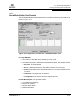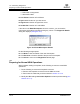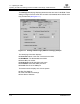User`s guide
11 – Updating the HBA
Updating the HBA Port Settings, Advanced HBA Port Settings, and Boot Device
FS0054603-00 C 11-3
Q
Perform the following steps to modify the settings for the selected HBA ports:
1. In the SANsurfer FC HBA Manager main window HBA tree, select the HBA port.
If you want to configure multiple HBA ports with the same settings, hold the
CTRL key while selecting multiple HBA ports. The HBA ports must be in the
same series (QLA23xx HBAs, QLA22xx HBAs, or QLA200 HBAs). When you
select multiple HBA ports, the HBA Port Selection drop-down box displays
(see figure 11-2).
Figure 11-2. Settings Tabbed Page—Multiple HBA Ports Selected
NOTE: Only the Settings (HBA Port Settings and Advanced HBA Port
Settings) and Utilities tabbed pages can be configured for multiple
HBA ports; therefore, the remaining tabbed pages do not display
when multiple HBA ports are selected.
2. Select the Settings tab.
3. In the Select Settings section box, select the type of settings that you want
to modify.
❑ HBA Port Settings. See section 11.1.1 for details.
❑ Advanced HBA Port Settings. See section 11.1.2 for details.
❑ Boot Device Selection. See section 11.1.3 for details.
4. As appropriate, modify the settings. In the list boxes, type or select the setting.
Select or clear the check boxes.