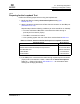User`s guide
10 – Performing Diagnostics
Setting the Diagnostic Test Parameters
FS0054603-00 C 10-7
Q
3. The data pattern sets the test pattern. In the Data Pattern drop-down box, do
one of the following:
❑ Select a data byte.
❑ Select Customized to specify your own eight-byte pattern; then enter the
data in hexadecimal format (0–FF) into the eight Customized boxes.
❑ Select Random to randomly generate an eight-byte data pattern.
4. The data size sets the number of bytes transferred when the test is run. In the
Data Size drop-down box, select the number of bytes to transfer. Valid values
are 8, 16, 32, and 64.
5. Do one of the following to set the test frequency:
❑ In the Number of Tests box, type or select the number of tests you want to
run. Testing stops when the passes complete. The valid range is between 1
and 10,000.
❑ Select the Test Continuously check box. You determine when testing stops.
6. In the On Error box, select one of the following to determine how errors are
handled. This selection applies whether you entered the number of tests or
selected test continuously.
❑ Ignore on Error
❑ Stop on Error
❑ Loop on Error. This selection uses the same data pattern and test until the
failure is cleared.
7. In the Test Increment box, type or select the number of passes you want to
run before the test stops. The valid range is between 1 and 10,000, and must
be less than or equal to the value in the Number of Tests box (see step 5). For
example, if the Number of Tests box contains 100 and the Test Increment
box contains 15, 100 tests are run in seven passes. The first six passes run 15
tests each; the seventh pass runs 10 tests (6×15+10=100).
NOTE: The test runs this number of passes before it stops on an error (if
Stop on Error was selected in step 6) or stops when you select to
stop testing (if Test Continuously was selected in step 5).