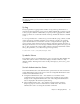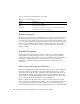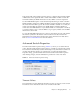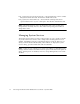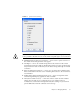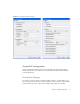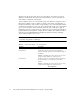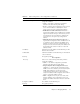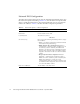User guide
Chapter 3 Managing Switches 67
Entry Limit field on the Switch Properties dialog to configure the maximum number
of HBAs that can be registered with a switch. If the number of HBAs exceeds the
maximum number, the FDMI information for those HBAs can not be registered.
Use the FDMI Enabled option on the Switch Properties dialog to enable or disable
FDMI. If FDMI is enabled on an HBA, the HBA forwards information about itself to
the switch when the HBA logs into the switch. If FDMI is enabled on a switch, the
switch stores the HBA information in its FDMI database. Disabling FDMI on a
switch clears the FDMI database. If you disable FDMI on a switch, then re-enable it,
you must reset the ports to cause the HBAs to log in again, and thus forward HBA
information to the switch.
To view detailed FDMI information for a device, click the Devices tab, and click the
Information (i) button in the Details column of the Devices data window. The
Detailed Devices Display dialog displays the specific information for that device.
Refer to Devices Data Window for more information.
Advanced Switch Properties
The Advanced Switch Properties dialog (FIGURE 3-8) allows you to set the timeout
values. The Advanced Switch Properties dialog is available for only the entry switch.
The switch will automatically be taken offline temporarily and will be restored to its
original state after the changes are completed. To open the Advanced Switch
Properties dialog, open the Switch menu and select Advanced Switch Properties.
After making changes, click the OK button to put the new values into effect.
FIGURE 3-8 Advanced Switch Properties Dialog
Timeout Values
The switch timeout values determine the timeout values for all ports on the switch.
The timeout values must be the same for all switches in the fabric.