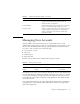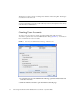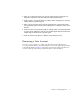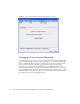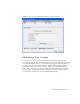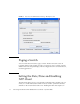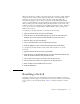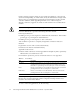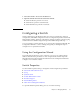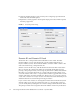User guide
58 Sun Storage Fibre Channel Switch 5802 QuickTools User Guide • September 2008
FIGURE 3-4 User Account Administration Dialog – Remove Account
Changing a User Account Password
To change the password for an account on a switch, open the Switch menu and select
User Accounts. Click the Change Password tab in the User Account Administration
dialog to present the display (
FIGURE 3-5). Select the account (login) name from the
list of accounts at the top of the dialog, then enter the old password, the new
password, and verify the new password in the corresponding fields. Click the
Change Password button. Any user can change their password for their account, but
only the Admin account name can change the password for another user’s account.
If the administrator does not know the user’s original password, the administrator
must remove the account and add the account.