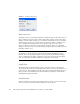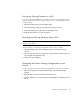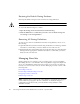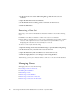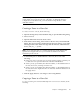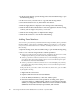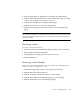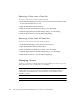User guide
Chapter 2 Managing Fabrics 41
Note – Changes that you make to the zoning database are limited to the managed
switch and do not propagate to the rest of the fabric. To distribute changes to
configured zone sets fabric wide, you must edit the zoning databases on the
individual switches.
Creating a Zone in a Zone Set
To create a zone in a zone set, do the following:
1. Open the Zoning menu, and select Edit Zoning to open the Edit Zoning dialog.
2. Select a zone set.
3. Open the Edit menu and select Create a Zone.
4. In the Create a Zone dialog, enter a name for the new zone, and click the OK
button. The new zone name is displayed in the Zone Sets dialog. A zone name
must begin with a letter and be no longer than 64 characters. Valid characters
are 0-9, A-Z, a-z, _, ^, $, and -.
Note – If you enter the name of a zone that already exists in the database, the
QuickTools web applet will ask if you would like to add that zone and its
membership to the zone set.
5. To add switch ports or attached devices to the zone, choose one of the
following:
■ In the zone set tree, select the zone set. In the graphic window, select the port
to add to the zone. Open the Edit menu and select Add Members.
■ Select a port by port number, Fibre Channel address, or World Wide Name in
the Port/Device tree, and drag it into the zone.
■ Select a port by port number, Fibre Channel address, or World Wide Name in
the Port/Device tree. Right-click the zone and select Add Zone Members from
the popup menu.
6. Click the Apply button to save changes to the zoning database.
Copying a Zone to a Zone Set
To copy an existing zone and its membership from one zone set to another, do the
following: