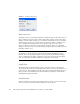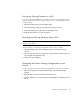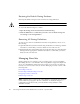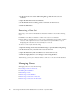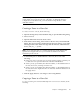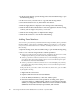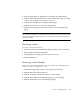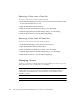User guide
Chapter 2 Managing Fabrics 39
Creating a Zone Set
To create a zone set, do the following:
1. Open the Zoning menu, and select Edit Zoning to open the Edit Zoning dialog.
2. Open the Edit menu, and select Create Zone Set to open the Create Zone Set
dialog.
3. Enter a name for the zone set, and click the OK button. The new zone set name
is displayed in the Zone Sets dialog. A zone set name must begin with a letter
and be no longer than 64 characters. Valid characters are 0-9, A-Z, a-z, _, -, ^,
and $.
4. To create new zones in a zone set, choose one of the following:
■ Right-click a zone set and select Create A Zone from the popup menu. In the
Create a Zone dialog, enter a name for the new zone, and click the OK button.
The new zone name is displayed in the Zone Sets dialog.
■ Copy an existing zone by dragging a zone into the new zone set. Refer to
Copying a Zone to a Zone Set.
5. Click the Apply button to save changes to the zoning database.
Activating and Deactivating a Zone Set
You must activate a zone set to apply its zoning definitions to the fabric. Only one
zone set can be active at one time. When you activate a zone set, the switch
distributes that zone set to the temporary zoning database on every switch in the
fabric.
The purpose of the deactivate function is to suspend all fabric zoning which results
in free communication fabric wide or no communication. It is not necessary to
deactivate the active zone set before activating a new one.
■ To activate a zone set, open the Zoning menu and select Activate Zone Set to open
the Activate Zone Set dialog. Select a zone set from the Select Zone Set drop-
down list, and click the Activate button.
■ To deactivate the active zone set, open the Zoning menu, select Deactivate Zone
Set. Acknowledge the warning about traffic disruption, and click the Yes button to
confirm that you want to deactivate the active zone set.
Renaming a Zone Set
To rename a zone set, do the following: