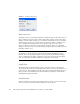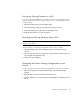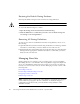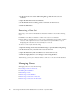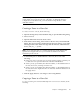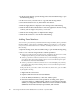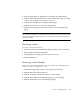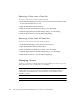User guide
Chapter 2 Managing Fabrics 35
Capture Active Zoning
The Capture Active Zoning option copies the active zone set to the configured zone
set.
Restore Configured Zoning
The Restore Configured Zoning option reverts back to the previously saved
configured zone set.
Capture Merged Zoning
The Capture Merged Zoning option saves the merged zone set into the configured
zone set.
View Merged/Configured Differences
The View Merged/Configured Differences option opens a dialog to display the
Merged and Configured zone sets in split panes. The items in the Merged but not the
Configured pane are shown in red and are not persistent after a switch reset. The
items in the Configured but not the Merged pane are shown in green and are
persistent after a switch reset. The bottom pane is a description of the differences in
summary.
Configuring the Zoning Database
Use the Zoning Config dialog (FIGURE 2-7) to change the Auto Save, Default Zone,
and Discard Inactive configuration parameters. Open the Zoning menu and select
Edit Zoning Config to open the Zoning Config dialog. After making changes, click
the OK button to put the new values into effect.