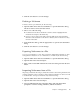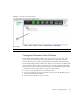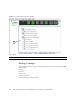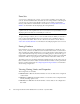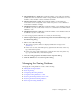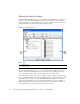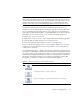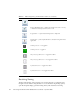User guide
Chapter 2 Managing Fabrics 33
Note – If the Merge Auto Save parameter is enabled on the Zoning Configuration
dialog, then every time the active zone set changes, the switch will copy it into an
inactive zone set stored on the switch. You can edit this copy of the active zone set
stored on the switch, and activate the updated copy to conveniently apply the
changes to the active zone set. The edited copy then becomes the active zone set.
The Edit Zoning dialog has a Zone Sets tree on the left and a Port/Device (or
members) tree on the right. Both trees use display conventions similar to the fabric
tree for expanding and collapsing zone sets, zones, and ports. An expanded port
shows the port Fibre Channel address; an expanded address shows the port World
Wide Name. You can select zone sets, zones, and ports in the following ways:
■ Click a zone, zone set, or port icon.
■ Right-click to select a zone set or zone, and open the corresponding popup menu.
■ Press the Shift key while clicking several consecutive icons.
■ Press the Control key while clicking several non-consecutive icons.
Using tool bar buttons, popup menus, or a drag-and-drop method, you can create
and manage zone sets and zones in the zoning database.
TABLE 2-3 describes the
zoning tool bar operations.
Use the Edit Zoning dialog to define zoning changes, and click the Apply button to
open the Error Check dialog. Click the Error Check button to have QuickTools check
for zoning conflicts, such as empty zones, aliases, or zone sets, and zones with non-
domain ID/port number membership. Click the Save Zoning button to implement
the changes. Click the Close button to close the Error Check dialog. On the Edit
Zoning dialog, click the Close button to close the Edit Zoning dialog.
TABLE 2-3 Edit Zoning Dialog Tool Bar Buttons and Icons
Button/Icon Description
Create Zone Set button — creates a new zone set
Create Zone button — creates a new zone
Create Alias button — creates another name for a set of objects