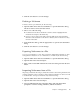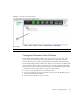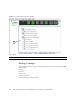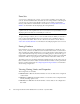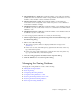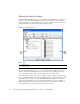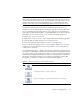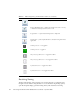User guide
Chapter 2 Managing Fabrics 25
4. Click the Save button to save the changes.
Deleting a Nickname
To delete a device port nickname, do the following:
1. Open the Fabric menu and select Nicknames to open the Nicknames dialog.
The device entries are listed in table format.
2. Choose one of the following:
■ Double-click in the device Nickname column to delete. Highlight the the
nickname text and press the Delete key.
■ Click on a device entry in the table. Open the Edit menu and select Delete
Nickname. The nickname for the device is deleted, however the device entry
remains in the table.
3. In the Nicknames dialog, click the Apply button to open the Save Nicknames
dialog.
4. Click the Save button to save the changes.
Exporting Nicknames to a File
You can save nicknames to a file. This is useful for distributing nicknames to other
management workstations. To save nicknames to an XML file, do the following:
1. Open the Fabric menu and select Nicknames to open the Nicknames dialog.
2. Open the File menu and select Export.
3. Enter a name for the XML nickname file in the Save dialog and click the Save
button.
Importing Nicknames from a File
Importing a nicknames file merges (adds) the contents to the existing nicknames file
used by QuickTools. This is useful for when retaining nicknames for devices moved
to another fabric. To import a nicknames file, do the following:
1. Open the Fabric menu and select Nicknames to open the Nicknames dialog.
2. Open the File menu and select Import.
3. Select an XML nickname file in the Open dialog and click Open. When
prompted to overwrite existing nicknames, click the Yes button.