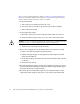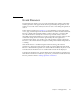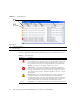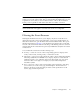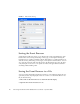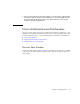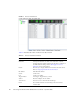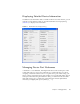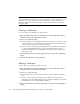User guide
24 Sun Storage Fibre Channel Switch 5802 QuickTools User Guide • September 2008
Note – Nicknames are stored on the switch with firmware 6.6 and later. However,
with 5.x firmware, nicknames are stored in an XML file on the workstation. To use
nicknames stored on a workstation with 5.x firmware, you must import the 5.x
nicknames XML file and save the changes. The maximum number of nicknames
allowed is 5000.
Creating a Nickname
To create a device port nickname, do the following:
1. Open the Fabric menu and select Nicknames to open the Nicknames dialog.
The device entries are listed in table format.
2. Choose one of the following:
■ In the Nickname column, double-click the cell for the device to which to add a
nickname, and enter a new nickname in the text field. Click the OK button to
save the changes and close the Nicknames dialog.
■ Click on a device in the table. Open the Edit menu and select Create Nickname
to open the Add Nickname dialog. In the Add Nickname dialog, enter a
nickname and WWN. Click the OK button to save the changes and close the
Nicknames dialog.
3. In the Nicknames dialog, click the Apply button to open the Save Nicknames
dialog.
4. Click the Save button to save the changes.
Editing a Nickname
To edit a device port nickname, do the following:
1. Open the Fabric menu and select Nicknames to open the Nicknames dialog.
The device entries are listed in table format.
2. Choose one of the following:
■ Double-click in the device Nickname column to edit, and edit the nickname
text.
■ Click on a device entry in the table. Open the Edit menu and select Edit
Nickname to open the Edit Nickname dialog. Edit the nickname text, and click
the OK button to close the Edit Nickname dialog.
3. In the Nicknames dialog, click the Apply button to open the Save Nicknames
dialog.