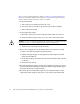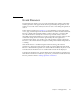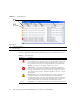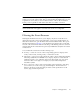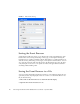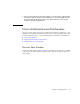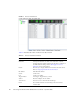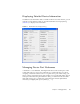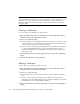User guide
Chapter 2 Managing Fabrics 19
Note – Events (Alarms, Critical, Warning, and Informative) generated by the web
applet are not saved on the switch. They are permanently discarded when you close
a QuickTools session, but you can save these events to a file on the workstation
before you close QuickTools and read it later with a text editor or browser.
Note – Events generated by the switch are stored on the switch, and will be
retrieved when the web applet is restarted. Some alarms are configurable.
Filtering the Event Browser
Filtering the Event Browser allows you to display only those events that are of
interest based on the event severity, timestamp, source, type, and description. To
filter the Event Browser, open the Filter menu and select Filter Entries. This opens
the Filter Events dialog (
FIGURE 2-1). The Event Browser displays those events that
meet all of the criteria in the Filter Events dialog. If the filtering criteria is cleared or
changed, then all the events that were previously hidden that satisfy the new criteria
will be shown.
You can filter the event browser in the following ways:
■ Severity — select one or more of the corresponding options to display alarm
events, critical events, warning events, or informative events.
■ Date/Time — select one or both of the From: and To: options. Enter the bounding
timestamps (MM/DD/YY HH:MM AA) to display only those events that fall
within those times. ("AA" indicates AM or PM.) The current year (YY) can be
entered as either 2 or 4 digits. For example, 12/12/07 will be interpreted
December 12, 2007.
■ Text — select one or more of the corresponding options and enter a text string
(case sensitive) for event source, type, and description. The Event Browser
displays only those events that satisfy all of the search specifications for the
Source, Type, and Description text.