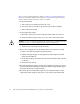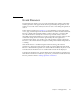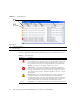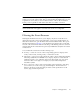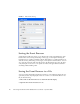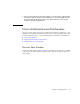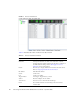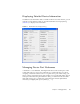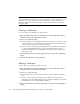User guide
Chapter 2 Managing Fabrics 17
Event Browser
The Event Browser displays a list of events generated by the switches in the fabric
and the QuickTools web applet. Events that are generated by the QuickTools web
applet are not saved on the switch, but can be saved to a file during the QuickTools
session.
Entries in the Event Browser (
EXAMPLE 2-1) are formatted by severity, time stamp,
source, type, and description. The maximum number of entries allowed in the Event
Browser is 10,000. The maximum number of entries allowed on a switch is 1200.
Once the maximum is reached, the event list wraps and the oldest events are
discarded and replaced with the new events. Event entries from the switch, use the
switch time stamp, while event entries generated by the web applet have a
workstation time stamp. You can filter, sort, and export the contents of the Event
Browser to a file. The Event Browser begins recording when enabled and QuickTools
is running.
If the Event Browser is enabled using the Preferences dialog, the next time
QuickTools is started all events from the switch log will be displayed. If the Event
Browser is disabled when QuickTools is started and later enabled, only those events
from the time the Event Browser was enabled and forward will be displayed.
To display the Event Browser, open the Fabric menu and select Show Event Browser.
If the Show Event Browser selection is grayed-out, you must first enable the Events
Browser preference. Refer to Setting QuickTools Preferences.