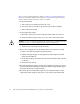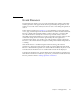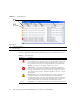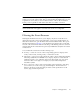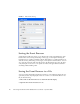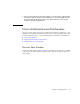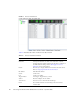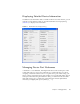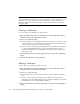User guide

16 Sun Storage Fibre Channel Switch 5802 QuickTools User Guide • September 2008
these are not restored by QuickTools. Refer to Archiving a Switch and Restoring a
Switch for information about archive and restore. Use the following procedure to
replace a failed switch for which an archive is available.
1. At the failed switch:
a. Turn off the power and disconnect the AC cords.
b. Note port locations and remove the interconnection cables and SFPs.
c. Remove the failed switch.
2. At the replacement switch:
a. Mount the switch in the location where the failed switch was removed.
b. Install the SFPs using the same ports as were used on the failed switch.
Caution – Do not reconnect inter-switch links, target devices, and initiator devices
at this time. Doing so could invalidate the fabric zoning configuration.
c. Attach the AC cords and power up the switch.
3. Restore the configuration from the failed switch to the replacement switch:
a. Open a new fabric through the replacement switch.
b. Open the faceplate display for the replacement switch. Open the Switch
menu and select Restore.
c. In the Restore dialog, enter the archive file from the failed switch or browse
for the file.
d. Click the Restore button.
4. Reset the replacement switch to activate the configuration formerly possessed
by the failed switch including the domain ID and the zoning database. Open
the Switch menu and select Reset Switch.
5. Reconnect the inter-switch links, target devices, and initiator devices to the
replacement switch using the same ports as were used on the failed switch.