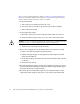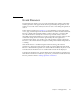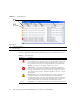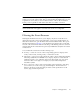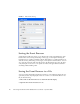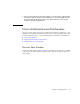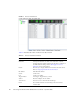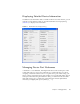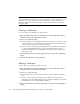User guide
Chapter 2 Managing Fabrics 15
Adding a New Switch to a Fabric
If there are no special conditions to be configured for the new switch, simply plug in
the switch and the switch becomes functional with the default fabric configuration.
The default fabric configuration settings are:
■ Fabric zoning is sent to the switch from the fabric.
■ All SFP ports will be GL_Ports.
■ All XPAK ports can be G_Ports or E_Ports.
■ The default IP address 10.0.0.1 is assigned to the switch without a gateway or
boot protocol configured (RARP, BOOTP, and DHCP).
If you are adding a new switch to a fabric and do not want to accept the default
fabric configuration, do the following:
1. If the switch is not new from the factory, reset the switch to the factory
configuration before adding the switch to the fabric by selecting Restore
Factory Defaults in the Switch menu.
2. If you want to manage the switch through the Ethernet port, you must first
configure the IP address using the Network Properties dialog or the
Configuration Wizard.
3. Configure any special switch settings. To open the Zoning Config dialog, open
the Zoning menu, and select Edit Zoning Config.
4. Plug in the inter-switch links (ISL), but do not connect the devices.
5. Configure the port types for the new switch using the Port Properties dialog.
SFP ports can be G_Port, GL_Port, F_Port, FL_Port, or Donor. XPAK ports can
be G_Port or E_Port.
6. Connect the devices to the switch.
7. Make any necessary zoning changes using the Edit Zoning dialog. To open the
Edit Zoning dialog, open the Zoning menu, and select Edit Zoning.
Replacing a Failed Switch
The archive/restore works for all switches. However, the Restore menu item is not
available for the in-band switches. You can only restore a switch out-of-band (the
fabric management switch). There are certain parameters that are not archived, and