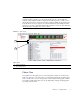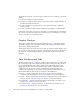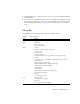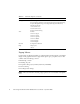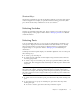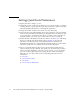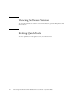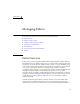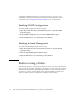User guide
Chapter 1 Using QuickTools 9
Shortcut Keys
Shortcut key combinations provide an alternative method of accessing menu options
in the web applet. For example, to open the Preferences dialog, press Alt+F, then
press R. The shortcut key combinations are not case-sensitive.
Selecting Switches
Switches are selectable in the fabric tree. Click a switch icon or name to display its
faceplate display in the graphic window. Refer to Managing Switches for detailed
switch information.
Selecting Ports
Ports are selectable and serve as access points for other displays and menus. You
select ports to display information about them in the data window or to modify
them. Context-sensitive popup menus are displayed when you right-click the
faceplate image or on a port icon. Refer to Managing Ports for detailed port
information.
Selected ports in the faceplate display are outlined in light blue. You can select ports
the following ways.
■ To select a port, click the port.
■ To select all ports, right-click on the faceplate image and select Select All Ports
from the popup menu.
■ To select a range of consecutive ports, click a port, press the Shift key and click
another port. The web applet selects both end ports and all ports in between the
end ports.
Note – When using the Shift key to select a range of ports, the first port you click in
the range is the "anchor" selection. Subsequent ranges are based on this anchor
selection. For example, after clicking port 4 and port 9 respectively, port 4 becomes
the anchor selection. The next range includes all ports between port 4 and the next
port you select.
■ To select several non-consecutive ports, press the Control key while clicking each
port.
■ To un-select ports in a group of selected ports, press the Control key while
clicking each port.
■ To cancel a selection, press the Control key and select it again.