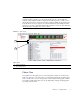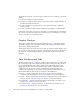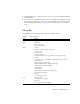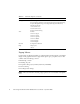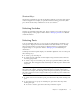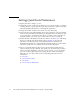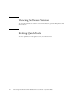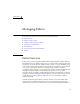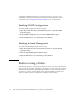User guide
Chapter 1 Using QuickTools 5
Note – The up/down arrows on the divider bar (between the Alerts Panel entries
and data windows) enable you to move the divider bar up or down. With the
faceplate image and data windows displayed, click the up arrow (on left) to move
the divider up to the top of the window, thus completely hiding the faceplate image.
Click the down arrow (on right) to move the divider back to the middle; click the
down arrow again to completely hide the data window. You can also click-and-drag
the divider bar to manually move it up or down.
FIGURE 1-4 Alerts Panel
Fabric Tree
The QuickTools web applet allows you to manage the switches in one fabric. The
fabric tree (FIGURE 1-3) provides access to each switch faceplate display in the fabric.
Click a switch name or icon to display that switch faceplate in the graphic window.
The window width of the fabric tree can be adjusted by clicking and dragging the
moveable window border.
Figure Legend
1 Alerts Panel Entries
2 Move Divider Arrows
2
1