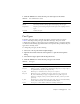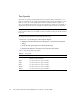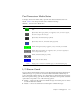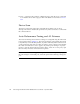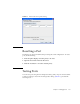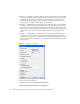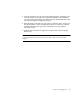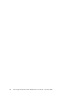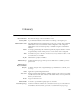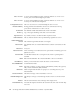User guide
Chapter 4 Managing Ports 115
4. Click the OK button to write the new port state request to the switch.
Port Types
To display port type status, open the View menu, and select View Port Types.
TABLE 4-6 lists the possible port types and their meanings. The ports can be
configured to self-discover the proper type to match the device or switch to which it
is connected. The Running Type field on the Port Properties dialog indicates the port
type that is currently active.
To change the port type, do the following:
1. Select one or more ports in the faceplate display.
2. Open the Port menu and select Port Properties to open the Port Properties
dialog.
3. Select the Port Type option from the drop-down list.
4. Click the OK button to write the new port type to the switch.
TABLE 4-5 Port Administrative States
State Description
Online Activates and prepares port to send data.
Offline Prevents port from receiving signal and accepting a device login.
Diagnostics Prepares port for testing and prevents the port from accepting a device
login.
Downed Disables the port.
TABLE 4-6 Port Types
State Description
F_Port Fabric port — supports a single public device (N_Port).
FL_Port Fabric loop port — self discovers a single device (N_Port) or a loop of up to
126 public devices (NL_Port). SFP ports only.
G_Port Generic port — self discovers as an F_Port or an E_Port.
GL_Port Generic loop port — self discovers as an F_Port, FL_Port, or an E_Port.
GL_Port is the default port type. A single device on a public loop will
attempt to configure as an F_Port first, then if that fails, as an FL_Port. SFP
ports only.
E_Port Expansion port — the mode that a G_Port or GL_Port is in when attached by
an ISL (inter-switch link) to another fibre channel switch.
Donor Donor port — allows buffer credits to be used by another port.