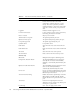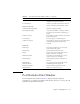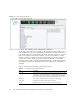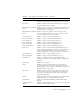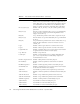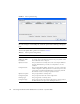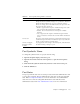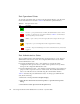User guide
Chapter 4 Managing Ports 111
Viewing and Configuring Ports
Port color and text provide information about the port and its operational state. To
display port number and status information for a port, position the cursor over a
port on the faceplate display. The status information changes depending on the View
menu option selected. Green indicates active; gray indicates inactive. Context-
sensitive popup menus are displayed when you right-click a port icon in the
faceplate display. Use the drop-down lists in the Port Properties dialog to change the
following parameters:
■ Port Symbolic Name
■ Port States
■ Port Types
■ Port Speeds
■ Port Transceiver Media Status
■ I/O Stream Guard
■ Device Scan
The port settings or characteristics for SFP and XPAK ports are configured using the
Port Properties dialog (
FIGURE 4-4). To open the Port Properties dialog, select one or
more ports, open the Port menu and select Port Properties.
Total Tx Words Total number of words transmitted by the port.
Tx Link Resets Number of link reset primitives sent from this port to an
attached port.
TotalTXErrors Total number of errors transmitted by the port.
TotalRXErrors Total number of errors received by the port.
Total Offline Sequences Total number of offline sequences transmitted and received by
the port.
TABLE 4-2 Port Statistics Data Window Entries (Continued)
Entry Description