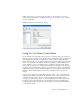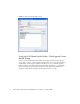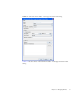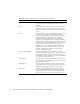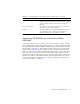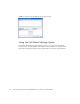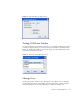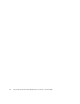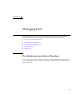User guide
Chapter 3 Managing Switches 95
Fabric option allows you to propagate all profiles on the switch to one or more
switches in the fabric. Refer to Applying All Profiles on a Switch to Other Switches
for more information.
FIGURE 3-20 Call Home Profile Manager Dialog
Using the Call Home Profile Editor
Use the Call Home Profile Editor dialog (FIGURE 3-21) when creating a new profile or
editing/copying an existing profile. The Call Home Profile Editor dialog is displayed
after clicking the Add, Edit, or Copy buttons on the Call Home Profile Manager
dialog. Alternatively, you can open the Edit menu, and select Add New Profile, Edit
Profile, or Copy Profile. The name in the title bar changes to reflect adding a new
profile, making a copy of an existing profile, or editing an existing profile. Enter a
name for the profile, select an event level threshold, a format type for the message
text being sent (short/full/tsc1), enter the size of the message being sent, enter the
subject of the Email, and enter the Email address(es) of the recipients. Click the Add
button to add the Email address(es) to the list. Click the OK button to save the
changes.
You can use the Call Home Profile Editor dialog to make a copy of and rename an
existing profile. In the Call Home Profile Manager dialog, select a profile in the list
of existing profiles (
FIGURE 3-20). To open the Call Home Profile Editor dialog
(
FIGURE 3-21), click the Copy button or open the Edit menu and select Copy Profile.
The dialog is pre-populated with all of the information from the selected profile,
except the name. Enter a unique name for the profile copy and click the OK button
to save the new profile.