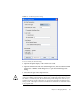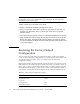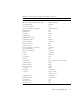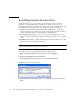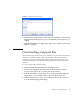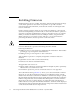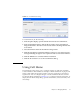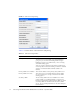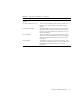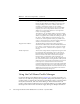User guide
90 Sun Storage Fibre Channel Switch 5802 QuickTools User Guide • September 2008
Installing Firmware
Installing firmware involves loading, unpacking, and activating the firmware image
on the switch. QuickTools does this in one operation. To provide consistent
performance throughout the fabric, ensure that all switches are running the same
version of firmware.
During a hotreset operation, fabric services will be unavailable for a short period
(30-75 seconds depending on switch model). To ensure that an NDCLA operation is
successful, verify that all administrative changes to the fabric (if any) are complete.
When you need to do NDCLA/hotreset to multiple switches, only perform the
NDCLA/hotreset on one switch at a time, and allow a 75 second wait before
performing the NDCLA/hotreset operation on the next switch.
Caution – Changes to the fabric may disrupt the NDCLA process.
Common administrative operations that change the fabric include:
■ Zoning modifications
■ Adding, moving or removing devices attached to the switch fabric. This includes
powering up or powering down attached devices.
■ Adding, moving or removing ISLs or other connections.
After an NDCLA operation is complete, management connections must be re-
initiated:
■ QuickTools sessions will re-connect automatically
■ Telnet sessions must be restarted manually.
The applicable code versions are:
■ Future switch code releases will be upgraded non-disruptively unless specifically
indicated in its associated release notes
■ An NDCLA operation to previous switch code releases is not supported.
The Load Firmware dialog (
FIGURE 3-18) allows you to select and install a firmware
image file. To open the Load Firmware dialog for an individual switch, open the
Switch menu and select Load Firmware. When the Load Firmware dialog is opened,
the path displayed in the Firmware Image Folder field is automatically searched for
firmware image files that can be installed. The default path to search for firmware
image files is the user's working directory. To change the path, click the Browse
button and select a new path. Click the Rescan button to search the folder displayed
in the Firmware Image Folder field. The firmware image files found are listed in and
can be selected from the Version drop-down list.