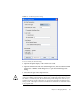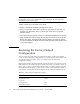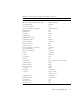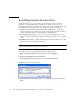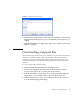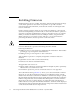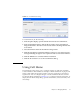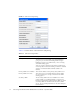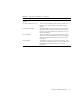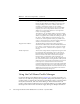User guide
86 Sun Storage Fibre Channel Switch 5802 QuickTools User Guide • September 2008
Note – If you selected the Online Switch Diagnostics option to run the online switch
test and there are no ports with an active login at that time, the test will return
immediately with a Passed status.
4. Enter a frame size in the Frame Size field.
5. Enable or disable the Terminate Test Upon Error option.
6. Select a Loop Count option. The Loop Forever option runs the test until you
click the Stop Test button. The Loop Count option runs the test a specific
number of times.
7. Select the default test pattern or enter a user-defined (hexadecimal) test pattern.
8. Click the Start Test button to begin the next test. Observe the results in the Test
Results area. If the Test Status field in the Test Results area indicates Failed,
note the Test Fault Code displayed in the Switch Information data window and
contact Tech Support.
Restoring the Factory Default
Configuration
You can restore the switch and port configuration settings to the factory default
values. To restore the factory configuration on a switch, open the Switch menu and
select Restore Factory Defaults.
TABLE 3-10 lists the factory default switch
configuration settings.
Restoring the switch to the factory default configuration does not restore the account
name and password settings. The most current port license will remain in effect. To
restore user accounts, you must select the Reset User Accounts to Default option in
the maintenance menu. Refer to “Recovering a Switch” in the Installation Guide for
your switch for information about maintenance mode and the maintenance menu.
TABLE 3-10 Factory Default Configuration Settings
Setting Value
Symbolic Name SANbox
Administrative State Online
Domain ID 1
Domain ID Lock False
In-band Management True