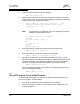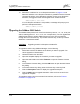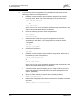Installation guide
4 – Installation
Upgrading the SANbox 5200 Switch
4-22 59055-00 B
D
13. Review the conditions for a non-disruptive activation on page 4-18 and
determine whether a non-disruptive activation is possible. Enter the Hotreset
command to perform a non-disruptive activation. During a non-disruptive
activation, all Logged-In LEDs are extinguished for several seconds.
SANbox(admin) $>hotreset
If a non-disruptive activation is not possible, a message will prompt you to
perform a disruptive activation.
SANbox (admin) $>reset
4.4
Upgrading the SANbox 5200 Switch
The SANbox 5200 product can come from the factory as an 8-, 12-, 16-, or 20-port
switch, enabling ports 0–7, 0–11, 0–15, or 0–19 respectively. You can upgrade the
SANbox 5200 switch to enable additional ports up to the 20-port maximum
through the use of a license key. To purchase a license key, contact your switch
distributor or authorized reseller.
To upgrade a switch using SANbox Manager, do the following:
1. Add a fabric with the IP address of the switch you want to upgrade. You
cannot upgrade an inband switch.
2. Isolate the switch from the fabric.
3. Open the faceplate display for the switch you want to upgrade.
4. Open the Switch Menu and select Features to open the Feature Licenses
dialog.
5. In the Feature Licenses dialog, click the Add button to open the Add License
Key dialog.
6. In the Add License Key dialog, enter the license key in the Key field.
7. Click the Description button to display the upgrade description.
8. Click the Add button to upgrade the switch. Allow a minute or two for the
upgrade to complete.
To upgrade a switch using the command line interface, refer to the ”Feature
Command” on page B-15:
CAUTION!
Upgrading a switch is disruptive to data traffic.