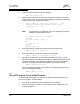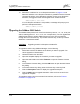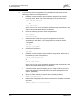Installation guide
4 – Installation
Install Firmware
4-20 59055-00 B
D
3. To start an admin session, enter the following:
SANbox $> admin start
4. Retrieve the firmware file. The device on which the firmware file is stored
must be running an FTP server. Enter the following command to retrieve the
firmware file from the specified IP address:
SANbox (admin) #> image fetch username 10.0.0.254
firmwarefilenametoload firmwarefilenameonswitch
Connected to 10.0.0.254.
331 Password required for username.
Password:
230 User username logged in.
bin
200 Type set to I.
verbose
Verbose mode off.
5. Enter the following command to display the list of firmware files:
SANbox (admin) #> image list
6. Enter the following command to install the new firmware:
SANbox (admin) #>image unpack filename
7. Review the conditions for a non-disruptive activation on page 4-18 and
determine whether a non-disruptive activation is possible. Enter the Hotreset
command to perform a non-disruptive activation. During a non-disruptive
activation, all Logged-In LEDs are extinguished for several seconds.
SANbox (admin) $>hotreset
If a non-disruptive activation is not possible, a message will prompt you to
perform a disruptive activation.
SANbox (admin) $>reset
4.3.3
Using FTP and the CLI to Install Firmware
To install firmware using the CLI when the management workstation does not
have an FTP server, do the following:
1. Connect to the switch through the Ethernet or the serial port.
2. Move to the folder or directory on the workstation that contains the new
firmware image file.
Note: If prompted for your password, enter your password (for that IP
Address) and press the Enter key.