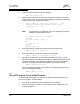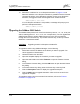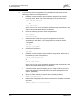Installation guide
4 – Installation
Install Firmware
59055-00 B 4-19
D
You can use the SANbox Manager application or the CLI to install new firmware:
The SANbox Manager application loads and unpacks the firmware image
file in one operation. Refer to ”Using SANbox Manager to Install Firmware”
on page 4-19.
When using the CLI on a workstation that has an FTP server, you can open
a Telnet session and load and unpack the firmware image file using the CLI
Image command. Refer to ”Using the CLI to Install Firmware” on page 4-19.
When using the CLI on a workstation without an FTP server, you must open
an FTP session through the switch to load the image file, then open a Telnet
session to unpack it with the CLI Image command. Refer to ”Using FTP and
the CLI to Install Firmware” on page 4-20.
4.3.1
Using SANbox Manager to Install Firmware
To install firmware using SANbox Manager, do the following:
1. Select a switch in the topology display and double-click to open the
Faceplate display. Open the Switch menu and select Load Firmware.
2. In the Firmware Upload window, click the Select button to browse and select
the firmware file to be uploaded.
3. In the Firmware Upload window, click the Start button to begin the loading
process. When the firmware is finished loading, the Bytes Transferred field
displays the number of bytes that have been transferred.
4. Click the Close button to close the Firmware Upload window.
SANbox Manager will attempt a hot reset, if possible, to activate the firmware
without disrupting data traffic. Click the OK button to reset the switch and activate
the new firmware. During a non-disruptive activation, all Logged-In LEDs are
extinguished for several seconds. If a non-disruptive activation is not possible,
SANbox Manager gives you the opportunity to reset the switch and perform a
disruptive activation.
4.3.2
Using the CLI to Install Firmware
To install firmware using the CLI when an FTP server is present on the
management workstation, do the following:
1. Connect to the switch through the Ethernet or the serial port and open a
Telnet session.
2. Enter the following account name and password:
SANbox Login:admin
Password: password