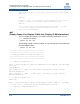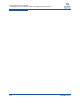User`s guide
4–NIC Noninteractive Commands
-vtsave (Save VLAN & Teaming Configuration)
SN0054667-00 B 4-27
ListIndex: 4 CNA: 2 CNA Port: 2 VLAN ID: None MAC: 00:c0:dd:0a:b4:35
Description: QLogic 10Gb PCI Ethernet Adapter #2
Selected ListIndices: 4
Selected VLAN ID: 55
About to set VLAN ID: 55 for ListIndex: 4
Successfully set VLAN ID.
Refreshing interfaces ... Please wait ...
Updating IP properties for all ports ... Please wait ...
Successfully restored TEAMs/VLANs
-vtsave
(Save VLAN & Teaming Configuration)
To save the currently configured VLAN and team settings to a file, issue the
-vtsave command as follows:
> qaucli -pr nic -vtsave [file_name]
>qaucli -pr nic -vtsave c:/system_1.cfg
Using config file: E:\Program Files\QLogic Corporation
\QConvergeConsoleCLI\netscli.cfg
Loading CNA Data ...
Loading: 1. CNA ...
Loading: 1. CNA Port index : 1 ...
Loading: 1. CNA Port index : 2 ...
Loading: 2. CNA ...
Loading: 2. CNA Port index : 1 ...
Loading: 2. CNA Port index : 2 ...
Refreshing interfaces ... Please wait ...
Attempting to save TEAMs and VLANs Configuration.
Team: 1 Team Description: QLogic VT-IM Miniport Driver VLAN ID: 555 Team Type:
Fail Over
Team Members:
CNA: 1 CNA Port: 2 MAC: 00:c0:dd:0a:b4:61 Description: QLogic 10Gb PCI Ethernet
Adapter #4
NOTE:
If you do not specify a configuration file name, the VLAN and teaming
settings are saved in the default file, vtstate-user.cfg, which is
saved in the QConvergeConsole CLI installation directory. Saved
settings can be later reinstated using the -vtrestore option.
A configuration that is saved with the -vtsave command can be
restored only with the -vtrestore command. Similarly, a configuration
that is saved using the QLogic Windows Teaming Property pages can be
restored only with the Windows Teaming Property Pages.