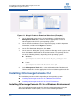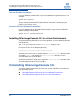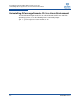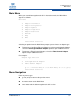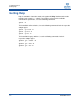User`s guide
3–Getting Started
Starting QConvergeConsole CLI in Windows
3-2 SN0054667-00 B
this guide describes the interface for each adapter type separately in the following
sections:
Section 7, NIC Interactive Commands
Section 8, Fibre Channel Interactive Commands
Section 9, Converged Network Adapter Interactive Commands
Starting QConvergeConsole CLI in Windows
To start the QConvergeConsole CLI in interactive mode in Windows, do one of the
following command:
Double-click the QConvergeConsole CLI icon on the desktop.
Click Start and point to All Programs, QLogic Management Suite, and
then click QConvergeConsole CLI.
Open a command prompt in the installation directory (default is
C:\Program Files\QLogic Corporation\QConvergeConsoleCLI),
and then issue the following:
qaucli
Starting QConvergeConsole CLI in Linux
To start QConvergeConsole CLI in interactive mode in Linux, issue the following
command:
qaucli