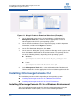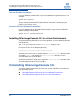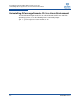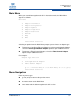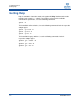User`s guide
2–Installing and Uninstalling QConvergeConsole CLI
Uninstalling QConvergeConsole CLI in a Windows Environment
SN0054667-00 B 2-5
Uninstalling QConvergeConsole CLI in a Windows
Environment
The Windows OS offers the following methods of uninstalling QConvergeConsole
CLI:
Start Menu Uninstall
Control Panel Uninstall
Command Line Uninstall
Start Menu Uninstall
To uninstall from the Windows Start menu:
1. Go to Start.
2. Point to All Programs, QLogic Management Suite, and then click
Uninstall QConvergeConsole CLI.
Control Panel Uninstall
To uninstall from the Control Panel:
1. Go to Start, and then click Control Panel.
2. Double-click Add/Remove Programs.
3. Select QConvergeConsole CLI.
4. Click Change/Remove.
Command Line Uninstall
You can uninstall QConvergeConsole CLI from the command line. Select
interactive, passive, or silent (quietly) uninstall:
To uninstall interactively from the command line:
Issue the following command from a command prompt:
qcccli.msi
To uninstall passively from the command line:
Issue the following command from a command prompt:
msiexec /x qcccli.msi
To uninstall quietly from the command line:
Issue the following commamd from a command prompt:
msiexec /q /x qcccli.msi