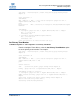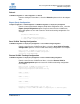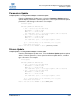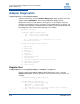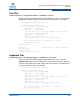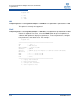User`s guide
9–Converged Network Adapter Interactive Commands
CNA NIC Configuration
SN0054667-00 B 9-77
Refresh
3. CNA NIC Configuration4. Team Configuration12. Refresh
From the Configure Teams Menu, select the Refresh option to refresh the adapter
data.
Export (Save) Configuration
2. Adapter Configuration1. CNA Configuration3. CNA NIC Configuration5. Export (Save) Configuration
From the Converged Network Adapter (CNA) NIC Configuration menu, select the
Export (Save) Configuration option to open the Save/Restore VLAN/Teams
Menu with options to save and restore the VLAN and teaming configuration. For
example:
Save/Restore VLAN/Teams Menu
1: Save VLAN & Teaming Configuration
2: Restore VLAN & Teaming Configuration
Save VLAN & Teaming Configuration
3. CNA NIC Configuration5. Export (Save) Configuration1. Save VLAN & Teaming Configuration
From the Save/Restore VLAN/Teams Menu, select the Save VLAN & Teaming
Configuration option to save the VLAN and teaming configuration. For example:
Enter file name (or ENTER for vtstate-user.cfg) :
Attempting to save TEAMs and VLANs Configuration.
Successfully saved TEAMs/VLANs
Restore VLAN & Teaming Configuration
3. CNA NIC Configuration5. Export (Save) Configuration2. Restore VLAN & Teaming Configuration
From the Save/Restore VLAN/Teams Menu, select the Restore VLAN &
Teaming Configuration option to restore the VLAN and teaming configuration.
For example:
Enter file name (or ENTER for vtstate-user.cfg) :
Accessing file: C:\Program Files\QLogic
Corporation\QConvergeConsoleCLI\vtstate-user.cfg
Number of Teams: 0
----------------
Number of Ports: 0
----------------
Number of VLANS: 0
----------------
Proceed to restore VLAN/Teaming? (yes, no) [yes]: y
Attempting to restore TEAMs and VLANs if configured prior to vtdriver update.