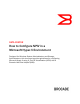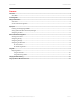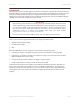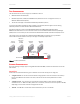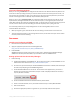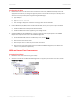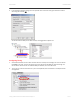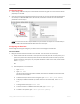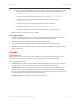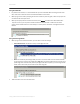Technical data
DATA CENTER TECHNICAL BRIEF
Configuring Storage
1. On the storage, add the virtual port to the LUN that will contain the guest. You do not need to add the
physical port to the LUN.
2. Once you have zoned and presented the LUN to the virtual port, at least two LUNS will be displayed on
the virtual port in Brocade HCM. LUN 0, the controller, is listed first and then all of the other LUNS
presented to the virtual port
NOTE: You do not have to use a unique LUN ID. So if you have four virtual ports on one node and you
have four LUNs, each LUN ID could be LUN ID 1 for each virtual port.
Configuring the Host Disk
Once storage and zoning are configured, you need to rescan the storage for the new LUN.
For Virtual Disks
1. Bring the new LUN online and initialize it as a GPT disk. You can do this one of two ways
a) Create a folder that will be used as a mount point for the virtual port LUN. A mount point is just a
pointer to a partition of a LUN (the partition can be the whole LUN). It does not take up any disk
space to create the mount point, only the space needed for a folder. In this case, create a folder
called
c:\hyperv1
OR
b) Start diskpart from a command line:
i. Type:
rescan
ii. Type:
list disk
(You will not see the new disk listed as Offline). Note that the disk ### and the LUN number
are not the same numbers.
iii. To select the disk you want to use for the guest, type: select disk [Disk Number]
iv. To display the LUN ID and disk IK (to confirm that this is the correct disk), enter:
detail
disk
v. To bring the disk online, type:
online disk
vi. To convert the disk to a GUID Partition Table (GPT), type:
convert gpt
vii. To create a new partition, type:
create partition primary
Setting Up NPIV with Brocade HCM and Microsoft Hyper-V 8 of 12