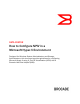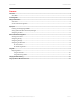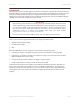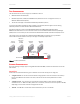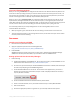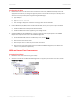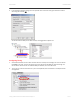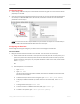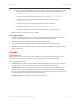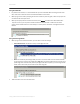Technical data
DATA CENTER TECHNICAL BRIEF
Configuring the Host
1. Disable automount: turn off automount for the disks on each host. (VMM automatically mounts the
appropriate volumes for you during the migration process. You should not attempt to manually mount
volumes that have previously been migrated using Disk Manager.)
a) Type: diskpart
b) Type:
Automount disable
c) This message is displayed: “Automatic mounting of new volumes disabled”
2. Install a MultiPath I/O (MPIO) driver for Fibre Channel SAN, even if you only have 1 port connected:
a) Install the MPIO driver that ships with Windows 2008.
b) Install the MPIO driver that is supplied by your storage vendor.
3. On Brocade HCM on the SCVMM server, connect to each host that will participate in the SCVMM.
Repeat these steps for each host in the SCVMM configuration:
a) Launch Brocade HCM, and from the Discovery menu, choose Setup.
b) Enter the host name of the server.
c) Enter the port name to match the port number used above.
d) Enter the user name and password for that host Brocade HCM configuration, the defaults are
“admin” and “password” respectively.
NPIV AND VIRTUAL PORT CONFIGURATION
Creating Virtual Ports
1. Determine what server will host the guest initially
2. Connect to that server with Brocade HCM. Right-click on a physical port and from the menu, choose
Virtual Port > Create.
Setting Up NPIV with Brocade HCM and Microsoft Hyper-V 6 of 12