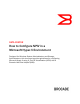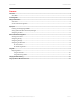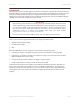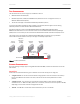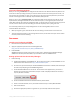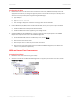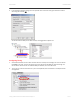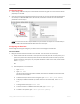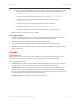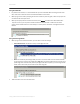Technical data
DATA CENTER TECHNICAL BRIEF
Virtual and Passthrough Disks
When you are using a virtual disk, the configuration files and the virtual disk file itself are all placed in the
same LUN. So when you design the LUN, you need to take into account the memory (for the .bin file), .vsv
files, and the size of the disk you want to use. Note that you will lose some disk space when you initialize
the disk and change the disk to a Globally Unique Identifier (GUID) partition.
When you want to use a passthrough disk, the configuration files and the disk data must be part of two
separate LUNs (although both LUNs can use the same virtual port), so each guest requires at least two
LUNs. When creating the LUN for the configuration files, you need to take into account the memory (for the
.bin file) and the .vsv files. The LUN containing the data will completely used up with guest data.
It is technically possible to put multiple configurations on one LUN using NPIV, however it is not
recommended for two reasons:
When you migrate a guest, there will not be two hosts writing to the same LUN at the same time.
The same LUN will be listed in a disk manager several times (one for each virtual port used to access
that LUN), which could be confusing.
DEPLOYMENT
Installing and Configuring SCVMM
1. Install the basic requirements for Hyper-V.
2. Apply the appropriate patches from the following Web site:
http://technet.microsoft.com/en-us/library/dd430893.aspx
3. I
nstall SCVMM.
SCVMM manages the transfer of virtual ports among servers. Standard Virtual Machine Manager
(VMM) does not interoperate with NPIV, so you will need to obtain an SCVMM license.
Setting up Brocade Host Connectivity Manager
1. Firewall settings
a) Install Brocade HCM on the SCVMM server. Do not install any drivers, just Brocade HCM. You can
download the latest versions from: http://www.brocade.com/hba
b) On each host,
open the firewall port for Brocade HCM. If the firewall is enabled, follow these steps
for each host participating in the SCVMM configuration.
c) Launch Brocade HCM from the host server. At the bottom of the applet screen, you will see a
window, and at the bottom of the window, the port number is displayed. Record this number (it
may vary between machines).
d) Launch the Windows Firewall with Advanced Security Control Panel.
e) Create a new Inbound Rule, that is port based and allows the port used by Brocade HCM.
f) Allow the connection.
g) Choose the appropriate profile. As a general rule, you can safely check all three options.
Setting Up NPIV with Brocade HCM and Microsoft Hyper-V 5 of 12